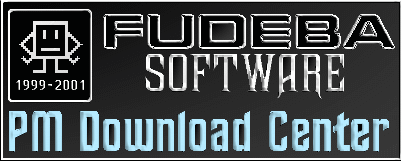Welcome to...
|
| Version: | Download it! |
|---|---|
| Latest PMDC Manual | pmdc.inf (136kb) |
| Version 0.6.0 | pmdc060.wpi (511kb) |
| Version 0.5.9 | pmdc059.wpi (398kb) |
| Version 0.5.8 | pmdc058en.wpi (405kb) |
| Version 0.5.7 | pmdc057.wpi (426kb) |
| Version 0.5.6 internal | pmdc056.wpi (425kb) |
| Version 0.5.5 internal | pmdc055.wpi (424kb) |
| Version 0.5.4 internal | pmdc054.wpi (397kb) |
| Version 0.5.3 | pmdc053.wpi (469kb) |
| Version 0.5.2 | pmdc052.wpi (430kb) |
| Version 0.5.1 | pmdc051.wpi (394kb) |
| Version 0.5.0 | pmdc050b.wpi (387kb) |
| Version 0.4.0 | pmdc040.wpi (377kb) |
| Version 0.3.2 | pmdc032.wpi (374kb) |
| Version 0.3.1 | pmdc031.wpi (374kb) |
| Version 0.3.0 | pmdc030.wpi (374kb) |
| Version 0.2b | pmdc02ben.wpi (364kb) |
| Version 0.1b | pmdc01ben.wpi (361kb) |
Installation
A) You had already installed WarpIn Installer
The install should be as easy as possible. If you have WarpIn Installer already on your system, just download the pmdc file (above, in this page) and then double click the pmdc file you had downloaded (pmdcxxx.WPI, where xxx stands for the version) and follow the directions on the installer.
The install will place the files in the place you selected, and will create some icons. It'll place a icon for the main program on the StartUp folder, so PM Download Center will be run as soon as your system starts to work. Also, a folder "Fudeba Software" will be created on your desktop and inside of it you'll find the "PM Download Center" folder, where you can find an icon to the main program, an icon for the Register Form, an icon for this readme and two shadows for "Virtual Desktop" and the "URL Repository" folders.
Note that these icons will only be created if you leave the "Create WorkplaceShell Objects" option enabled on WarpIn install.
Also, if you'd already installed any Fudeba Software programs such as "Drive Label" or a previous version of "PM Download Center", there is already a "Fudeba Software" folder in your system. In this case, pmdc install will NOT create a new "Fudeba Software" folder. In this case it'll only place the new icons inside the existent folder, wherever it is.
B) You had not installed WarpIn Installer
In this case you should install WarpIn before installing pmdc. You may get the latest version of WarpIn Installer on
Once you download it, unzip it on a folder called "WarpIn", per example, in you root directory. If you can create this directory on the OS/2 Boot drive, the better. After you had unzipped it there, add this path in the "LibPath" of your CONFIG.SYS and also associate the file WARPIN.EXE with the .WPI extension. If you don't know how to do this, just follow these steps:
Clique with the right mouse button on the WARPIN.EXE icon. A pop-up menu will appear. Select the "Properties" option. Now, change the notebook to the "Association" tab. In the field "New Name" type:
*.WPI
and then click in the "ADD >>" button that is at the right side of the "New Name" field. Close the properties notebook.
Now you had already changed the association and the CONFIG.SYS, you need to perform a shutdown so the CONFIG.SYS change may be used. Once the system is running again, your WarpIn Installer is ready to use. Now proceed with "A) You had already installed WarpIn Installer" to install pmdc!